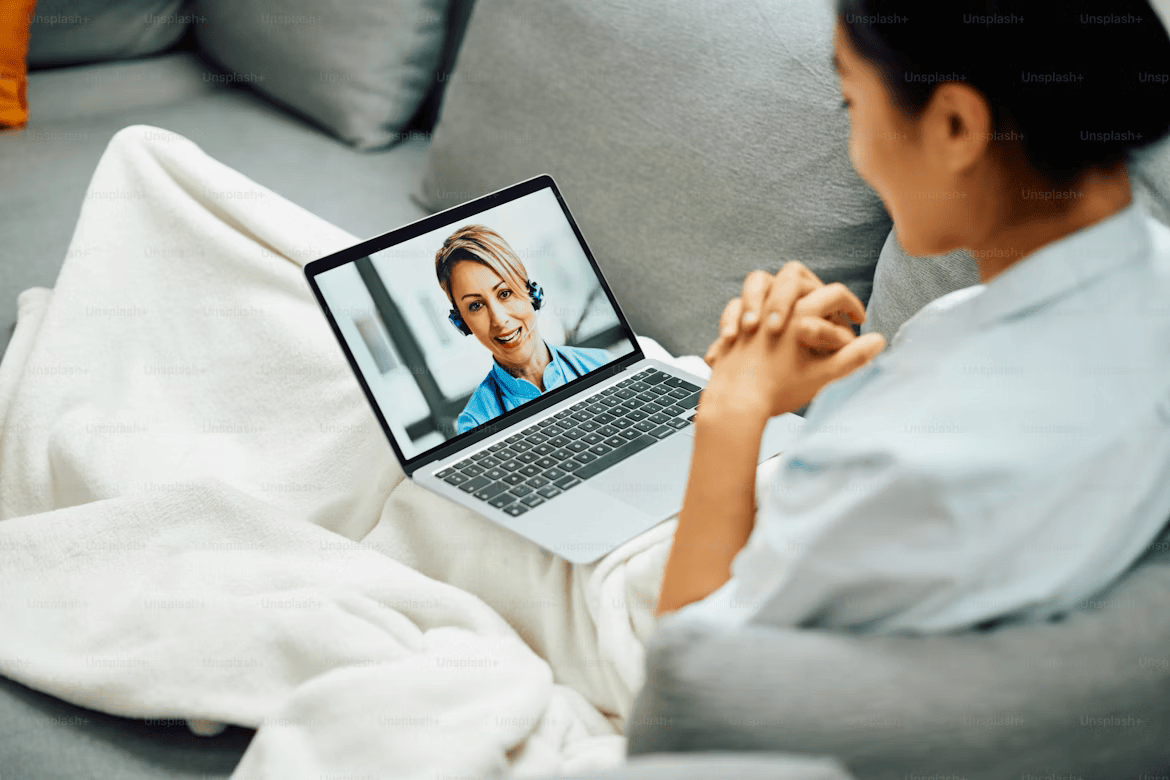Telehealth sessions rely on strong internet and device connectivity. If you're having trouble joining or staying connected to your SleepEz appointment, follow these steps to resolve common connection issues.
1. Check Your Internet Speed
Poor video or audio quality is often due to slow or unstable internet:
- Test your speed at speedtest.net. A minimum of 3 Mbps is required; 10+ Mbps is recommended.
- Switch to a wired Ethernet connection if possible.
- Move closer to your Wi-Fi router or reduce interference by turning off unused devices.
2. Restart Your Equipment
Refreshing your connection can fix temporary glitches:
- Restart your modem and router by unplugging them for 30 seconds.
- Reboot your computer or mobile device before the session begins.
- Exit background applications that may be using bandwidth (e.g., streaming, file downloads).
3. Browser or App Issues
- Ensure your browser or SleepEz app is up to date.
- Use supported browsers: Chrome, Firefox, Safari, or Edge.
- Clear your browser’s cache if the video doesn’t load or appears frozen.
4. Audio/Video Not Working
If your provider can’t hear or see you:
- Make sure you allowed access to your microphone and camera when prompted.
- Check system settings to confirm no other application (like Zoom) is using your camera.
- Try disconnecting and rejoining the session, or switch to a different browser.
5. Use a Backup Device
If your main device fails:
- Join the session using your smartphone or tablet with the SleepEz Telehealth app.
- Ensure cellular data is enabled if Wi-Fi is unstable.
- Keep a charger nearby to avoid battery issues during the appointment.
6. Still Having Trouble?
- Contact SleepEz support at least 10 minutes before your appointment time.
- Reschedule the session if technical issues can’t be resolved in time.
- Enable appointment alerts and check emails for alternative access links.
Reliable connectivity is vital for a smooth telehealth experience. By following these troubleshooting steps, you’ll minimize interruptions and ensure you’re fully present for your virtual care session.